Hello friends, in today’s article we are going to teach you all how to make drone video using AI absolutely free of cost. If you also want to shoot drone video of your village without a drone, then you have come to the right place. In today’s article we will show you the entire process step by step that how you can get a drone suit for your village.
How to Make Drone Video Using Ai
There is not much to do to make this video. First of all you have to take a photo of the place where you want to shoot the drone. After that you have to generate that photo by going to Google Gemini. After that you have to convert that photo into a video, the video of which will be made and ready. All the prompts for generating photos and videos will be available in this article, so keep watching this article till the end without skipping.
How to Make Drone Photo Using Ai
To make a drone video, first you have to make a drone photo, you can convert that photo into a video and make a drone video, so below you have been told the entire process step by step for making the photo and below you will see its beginning, you can copy it from here.
PHOTO PROMPT– Convert this image into a realistic aerial drone shot without changing original photo, slightly expanded with natural surroundings that match the scene. Keeplighting, colors, and textures consistent – no unrealistic or fantasy elements.
How to Create Drone Photo Using Google Gemini
You can easily create Drone Photo using Gemini AI. Just follow these steps carefully:
- Click the “Create Image” button below.
- Sign up with your Google account.
- Tap the plus icon and choose your photo from Media.
- Copy the prompt below the image on our website (long press to copy).
- Paste the prompt to the photo you choose.
- Send it, and your image will be ready in just 10-20 seconds.
- Click the image and save it to your device.
What is Google Gemini AI?
Gemini AI introduces a new “Nano Banana” image generation feature that makes photo editing and AI creativity more natural and believable One of its best upgrades is character consistency If you upload a photo and ask for a new pose, outfit, or background, the face and key details remain the same without distortion Another great feature is multi-image blending that lets you combine two or more photos into a seamless and realistic scene—for example, combining your pet with a new location You can also make quick changes with simple commands like “Change background” or “Change pose,” and Gemini AI will edit your photo accordingly To ensure authenticity, each AI-generated image comes with a visible watermark and invisible SynthID digital tagging, so viewers know the content is created by AI
How to Create Drone Video?
To make a drone video from a photo, you will have to use the prompt. You will see the prompt below. You can copy and paste it from here. Below you will see the entire step by step process of how to generate the video.
VIDEO PROMPT– Animate this image as a smooth, realistic drone shoot zoom out scene
- Go to Flowlab.io
- Sign up for a free account.
- Create a new game and choose a template.
- Add objects like your player, enemies, and background.
- Use logic blocks to add movement, jumping, or scoring.
- Click Play to test your game.
- Publish it when you’re happy with the result.
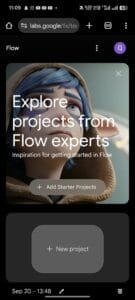
Conclusion
So, along with hope, we have full faith that you all must have learned how to make drone video using AI because in today’s article, we have explained in great detail how you can make drone video. If you still do not understand, then we have made a video on this and uploaded it. You can watch it on our YouTube channel. The name of my channel is Technical Sujit, you can watch it on this channel. If you want to ask something, then you can comment in our comment box. We will try our best to reply.


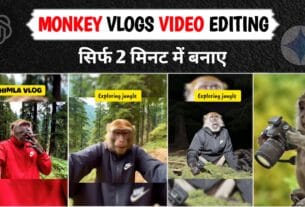


RCC ufififitititfyryvovyrlvrlrvrvryvlrylvtpurvkr66rr6r6ryr6r66r6rrorororktlrlrkr6lrkffuftututuv6ec86
142526354847r8t