Hello friends, in today’s article, we’re going to give you all a free 3 layer AI photo editing prompt, using which you can use your photo for 3 layer AI photo editing in just one click. In this article, we’ll provide you with some 3-layer prompts, which you can copy and paste to generate your own photo. Below, you’ll find the complete step-by-step photo generation process. Keep watching this article until the end, and we’ll also discuss why this photo is going viral.
3 Layer Ai Photo Editing Prompt
Now let’s talk about why 3 Layer Ai Photo Editing Prompt is becoming so viral, the main reason for it becoming viral is that the 3 Layer trend is about to come, on which people are already editing their photos and uploading them on social media platforms, due to which these photos are becoming very viral and such photos look very good, people like them very much, due to which such photos are becoming viral and there is no need to go anywhere for photo shooting or the photo is made in just one click sitting at home and after uploading this photo on social media platforms, many people comment to give a prompt for this photo, due to which such photos are trending a lot.

PROMPT- A vertical triptych (three-panel image collage) of an 18-year-old elegant Indian girl standing on the shoreline during dusk, surrounded by cool tones of blue, grey, and silver mist.
The atmosphere feels cinematic, poetic, and nostalgic.
She wears a white saree that glows subtly under the dim evening light.
Panel 1: Wide shot from behind – she stands barefoot near the water, gazing toward the horizon.
Panel 2: Medium shot – she holds a bouquet of white roses, the fabric of her saree fluttering softly.
Panel 3: Close-up – her face is serene yet melancholic, her eyes filled with quiet emotion as she looks straight into the lens.
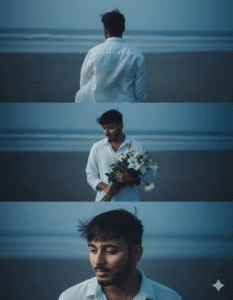
PROMPT- blue-hour beach scene, person wearing a white linen shirt, soft ocean wind moving the hair, calm sea and horizon in background, realistic lighting and shadows, emotional melancholic mood – create a single photo composed of three horizontal frames: first frame from behind looking at the sea, second frame holding a bouquet of white flowers and looking down, third frame a close-up of the face softly lit by flash light – identical color grading, blue tones, film grain aesthetic, ultra-realistic detail, 8k resolution, same composition and atmosphere as a cinematic film still
What is Google Gemini AI?
Gemini AI introduces a new “Nano Banana” image generation feature that makes photo editing and AI creativity more natural and believable One of its best upgrades is character consistency If you upload a photo and ask for a new pose, outfit, or background, the face and key details remain the same without distortion Another great feature is multi-image blending that lets you combine two or more photos into a seamless and realistic scene—for example, combining your pet with a new location You can also make quick changes with simple commands like “Change background” or “Change pose,” and Gemini AI will edit your photo accordingly To ensure authenticity, each AI-generated image comes with a visible watermark and invisible SynthID digital tagging, so viewers know the content is created by AI
How to Create 3 Layer Ai Photo Editing Using Google Gemini
You can easily create 3 Layer Ai Photo Editing Prompt using Gemini AI. Just follow these steps carefully:
- Click the “Create Image” button below.
- Sign up with your Google account.
- Tap the plus icon and choose your photo from Media.
- Copy the prompt below the image on our website (long press to copy).
- Paste the prompt to the photo you choose.
- Send it, and your image will be ready in just 10-20 seconds.
- Click the image and save it to your device.
Tips for Realistic 3 Layer Ai Photo Editing Prompt
To make your Gemini photos look natural and eye-catching, follow these quick tips:
•Keep your prompt short but detailed — avoid long sentences.
•Use words like “cinematic, realistic, 8K, professional lighting”.
•Add specific elements like “blue smoke, neon fog, misty background”.
•Always adjust contrast and exposure in editing apps after generating.
•Try different angles like “side view” or “low light portrait” for variety.
Conclusion
So, along with hope, we have full faith that you all must have learnt how to do 3 Layer Ai Photo Editing Prompt. In this article, the entire process has been explained step by step. By following all the steps, you can get Pencil Sketch Ai Photo Editing done. If you do not understand how to edit the photo, then we have made a video on this and uploaded it. You can watch it on our YouTube channel. My channel’s name is Technical Sujit. You can visit this channel. If you have any problem with this article or want to ask something, then you can comment in the comment box. We will try our best to reply. So, let’s end today’s article here.

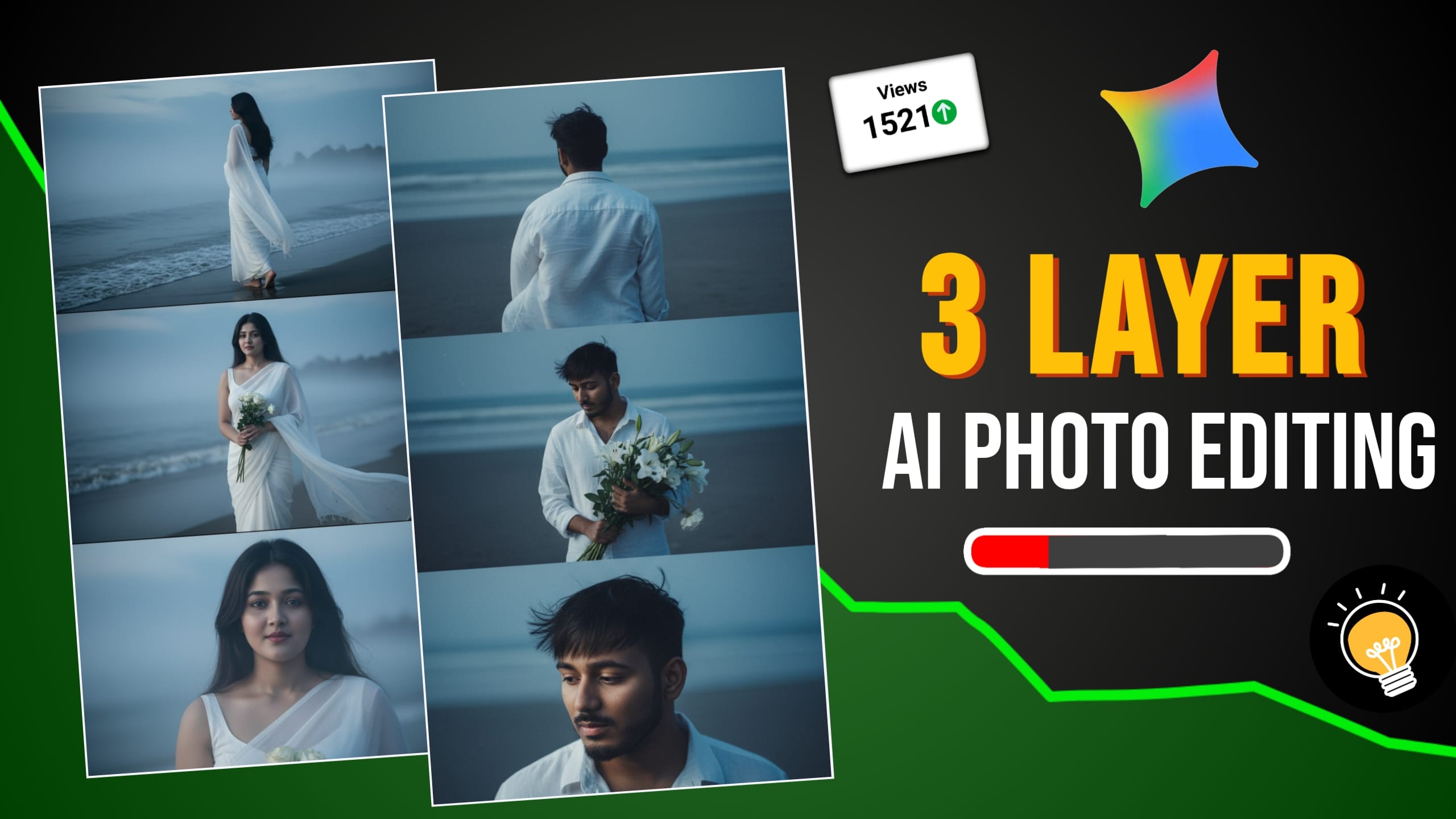



1 thought on “3 Layer Ai Photo Editing Prompt”