Hello friends, at this time AI photo editing was in trend, till now a new trend has come, many people are converting AI images into videos and uploading them on their social media platforms, whose videos are getting millions of views and likes and we will also talk about why this video is going viral, so it is very easy to edit this video, such a video can be made in a very short time, to make a video, first of all you have to create an AI image, after that that image has to be converted into a video, so how the image is created and how to convert that image into a video, everything will be seen step by step in this article, so without skipping, keep watching this article till the end.
Why AI Videos Are Going Viral
The main reason for Ai video going viral is that it converts any photo into a video in a very smooth manner, which looks very good, due to which such Ai video is becoming very viral and editing Ai video is very easy, such Ai video editing can be done in a very short time, for editing Ai video a small prompt has to be given, with the help of which VEO 3 converts it into a video in a perfect way, which looks absolutely real, so if you also want to go viral on social media, then quickly edit one of your Ai photos and convert that Ai photo into a video and upload it on your social media platform, it is possible that your video may go viral overnight because right now the trend of Ai photo editing is going on, if you do something different in it, then there is a high chance of the video going viral and how to edit such a video is explained step by step in this article.
Why use AI for photo editing?
•Turns any photo to a prompt in seconds.
•No skill or editing required—AI does the magic for you.
•Free tools like Google Gemini are available online, so there’s no need for additional downloads.
•Perfect for social media, WhatsApp DP, or digital albums.
How to Create Ai Photo
You can easily create Ai photo using Gemini AI. Just follow these steps carefully:
- Click the “Create Image” button below.
- Sign up with your Google account.
- Tap the plus icon and choose your photo from Media.
- Copy the prompt below the image on our website (long press to copy).
- Paste the prompt to the photo you choose.
- Send it, and your image will be ready in just 10-20 seconds.
- Click the image and save it to your device.
What is an AI Image-to-Video Generator?
Converting images to videos with AI tools is easier than people think. To create an AI video, you simply upload a photo and provide the prompt for the video you want to create. The AI video generator can take a short processing time and even create videos with perfect animation. With the help of FlowFrames, you can create AI videos in a very smooth way. Whether you want to bring an old photo to life and upload it to a social media platform, or add movement to your digital art, the AI Image to Video Generator makes the process fast, simple, and surprisingly fun.
What is FlowFrames?
FlowFrames is an AI-powered video interpolation tool that can help convert photos into video. Simply put, it creates additional frames between photos to create the effect of motion. This makes your final video look natural and cinematic, even if you started with just a few still photos.
How to Convert Images to Video Using FlowFrames
- Download FlowFrames – Install it from the official site.
- Open the app – Launch FlowFrames on your computer.
- Import Your Images – Add a photo or a sequence of images.
- Select a Model – Choose RIFE or another AI model for smooth motion.
- Set FPS/Output – Choose how many frames per second you want.
- Start Processing – Click Start and let the AI create frames between frames.
- Export Video – Save your animated video and share it anywhere.

PROMPT- Add Slow Movement
Tips for Best Results
•Use high-quality images to avoid blurry results.
•Experiment with different frame rates (24fps or 60fps) for unique effects.
•Add music or captions later to make your video more engaging.
•Don’t hesitate to try multiple AI models—each one offers a slightly different style.
Consclusion
So you all must have learnt how to convert Ai image into video. We have explained the entire process to you in very easy steps as to how to generate Ai photo and how to convert Ai image into video. If you do not understand then we have made a video on this and uploaded it. You can watch it on our YouTube channel. The name of my channel is Ai Reels Editing With Sujit. You can watch it on that. If you have any problem with this article then you can comment in the comment box. We will try our best to reply. So let us end today’s article here.



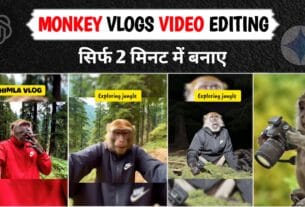

Hi
Hello